There are several ways to make an Escrow Payment.
Pay from the My Government Offices Tab:
All government offices attached to your portfolio will be listed here.
Under the My Balance column, if a government office is currently in its Escrow Payment season, you'll see a green "Pay" button along with the number of items available to pay
Click the Pay button to begin the escrow Payment process directly from this page.
A pop-up overlay will appear, confirming that you’re submitting an Escrow Payment to the selected government office. Use the dropdown to select which items you'd like to submit.
On the right-hand side, a preview panel will show how many items have been selected and the payment total.

Click the “Continue to Funding Details” button.

Here, you can select the funding date, the payment method you plan to use, and any additional comments you'd like to send along with your escrow payment. Click “Continue to Review Escrow Payment.”

Review all details of your submission for accuracy. Check the box to accept the Terms and Conditions, then click “Submit Escrow Payment” to send your escrow payment file to the government office.

***Note: This is not a money transfer.
Pay from a Specific Government Office's Overview -->My Items:
From the My Government Offices Tab, find the office you'd like to work with.
Click the “View Government Office” button below that office to open its overview page.

Navigate to the Items tab.

This tab will display all items in your portfolio associated with that government office.
At the top of the Items tab, click the green “Pay” button to begin the escrow payment process.

A pop-up overlay will appear, confirming that you’re submitting an Escrow Payment to the selected government office. Use the dropdown to select which items you'd like to submit.
On the right-hand side, a preview panel will show how many items have been selected and the payment total.

Click the “Continue to Funding Details” button.

Here, you can select the funding date, the payment method you plan to use, and any additional comments you'd like to send along with your escrow payment. Click “Continue to Review Escrow Payment.”

Review all details of your submission for accuracy. Check the box to accept the Terms and Conditions, then click “Submit Escrow Payment” to send your escrow payment file to the government office.

***Note: This is not a money transfer.
Pay from a Specific Government Office's Overview -->My Tasks:
From the My Government Offices Tab, find the office you'd like to work with.
Click the “Task” icon below that office to open its My Tasks page.

You will automatically land on the My Tasks tab for that office. If the government office is currently in their Escrow Payment season, and a payment task has been assigned, you will see it listed here. Select "Make Payment" to begin submitting your escrow payment.
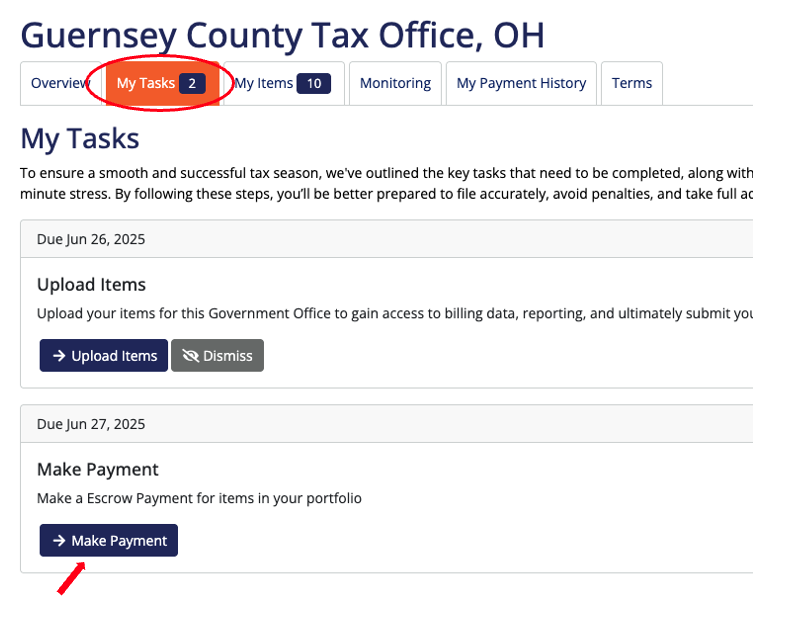
A pop-up overlay will appear, confirming that you’re submitting an Escrow Payment to the selected government office. Use the dropdown to select which items you'd like to submit.
On the right-hand side, a preview panel will show how many items have been selected and the payment total.

Click the “Continue to Funding Details” button.

Here, you can select the funding date, the payment method you plan to use, and any additional comments you'd like to send along with your escrow payment. Click “Continue to Review Escrow Payment.”

Review all details of your submission for accuracy. Check the box to accept the Terms and Conditions, then click “Submit Escrow Payment” to send your escrow payment file to the government office.

***Note: This is not a money transfer.
Was this article helpful?
That’s Great!
Thank you for your feedback
Sorry! We couldn't be helpful
Thank you for your feedback
Feedback sent
We appreciate your effort and will try to fix the article
